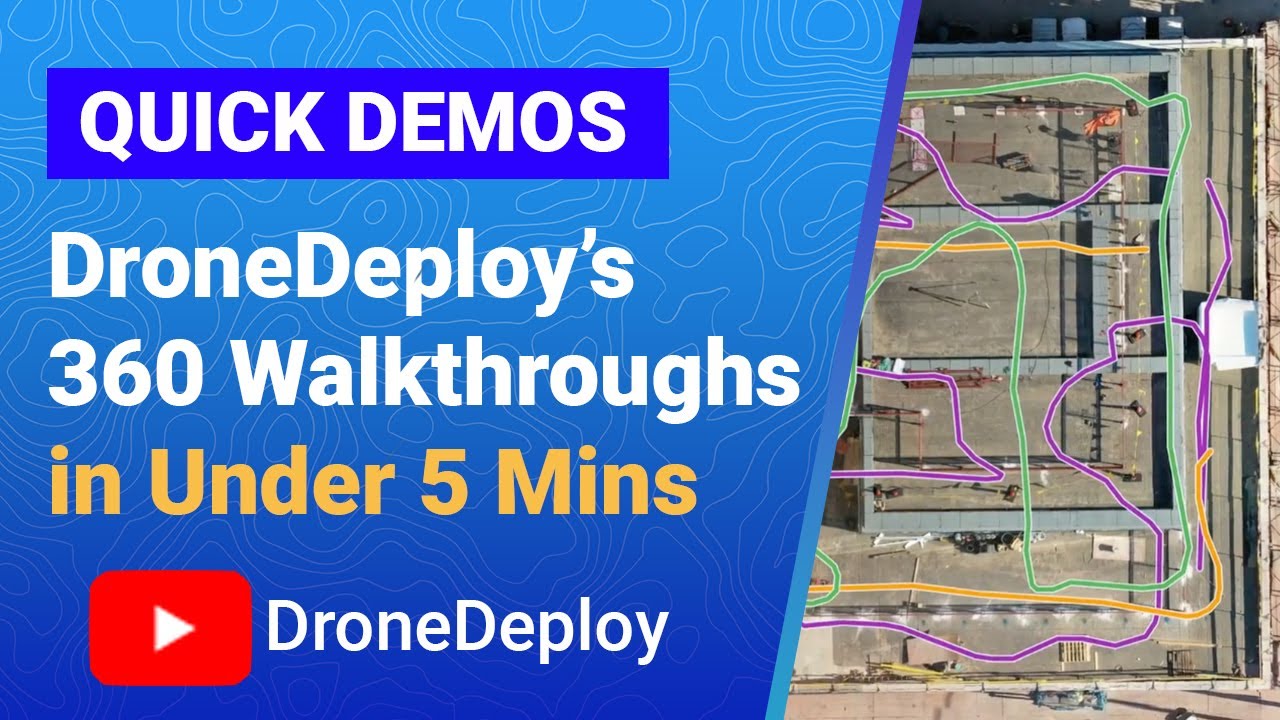How to use drone deploy – How to use DroneDeploy? It’s easier than you think! This guide walks you through everything from setting up your account and importing flight data to generating reports and mastering advanced features like 3D modeling. We’ll cover best practices, troubleshooting tips, and even explore some common integration points with other software. Get ready to unlock the full potential of your drone data!
DroneDeploy simplifies the process of collecting, analyzing, and sharing aerial imagery. We’ll cover the core functionalities, providing clear, step-by-step instructions and practical examples to help you confidently navigate the platform and achieve professional results. Whether you’re a beginner or an experienced drone pilot, this guide will empower you to leverage DroneDeploy’s capabilities effectively.
DroneDeploy Account Setup and Login
Getting started with DroneDeploy is straightforward. This section will guide you through account creation, login, profile configuration, and team management.
Creating a DroneDeploy Account
To create an account, visit the DroneDeploy website and click on “Sign Up.” You’ll need to provide a valid email address and choose a strong password. You may also be asked to provide your name and company information. Follow the on-screen instructions to complete the registration process. DroneDeploy may send a verification email; check your inbox and click the link to activate your account.
Logging into DroneDeploy
Once your account is activated, navigate to the DroneDeploy login page. Enter your registered email address and password, then click “Login.” If you encounter issues logging in, check your password and ensure your email address is correct. You can also use the “Forgot Password” option to reset your password if needed.
Configuring User Profile Settings
After logging in, you can access your profile settings by clicking your profile icon, usually located in the upper right corner of the screen. Here you can update your name, email address, password, and other personal information. You can also manage your notification preferences and connect your drone.
Managing User Permissions and Roles
If you’re part of a team, you can manage user permissions and roles within your organization. This allows you to control which users have access to specific projects and features. DroneDeploy typically offers different roles with varying levels of access, such as administrator, viewer, and editor. The specific settings will depend on your organization’s plan and configuration.
Importing and Managing Flight Data
Efficiently importing and organizing your drone flight data is crucial for effective analysis. This section covers various import methods, data organization, and data review features within DroneDeploy.
Getting started with DroneDeploy is easier than you think! First, you’ll want to create an account and familiarize yourself with the interface. Then, check out this awesome tutorial on how to use DroneDeploy to learn about flight planning and data processing. After that, you’ll be ready to take your drone flights and analyze the resulting data like a pro, using DroneDeploy’s powerful tools.
Importing Drone Flight Data
DroneDeploy supports various import methods, including direct upload from supported drones, uploading flight logs, and importing data from other sources. The specific method depends on your drone model and data format. Most modern drones integrate seamlessly, while others might require manual upload of flight logs or processed data.
Organizing and Managing Flight Data
Organize your flights using a consistent naming convention, such as including the date, location, and project name. Create folders within DroneDeploy to categorize your projects and maintain a clear structure. Regularly review and archive older projects to keep your workspace organized and efficient.
Reviewing and Analyzing Flight Data
DroneDeploy offers powerful tools for reviewing and analyzing flight data. You can visualize your data using interactive maps, orthomosaics, and 3D models. The platform also provides tools for measuring distances, areas, and volumes. You can easily identify potential issues, such as gaps in coverage or flight errors, and take corrective actions.
Filtering and Sorting Flight Data
DroneDeploy allows you to filter and sort your flight data based on various criteria, such as date, location, drone model, and project name. This feature enables you to quickly locate specific flights and focus your analysis on relevant data. Use the platform’s search and filter options to refine your search results.
Creating and Managing Projects
Projects in DroneDeploy are containers for your flight data, maps, and reports. Efficient project management is key to a streamlined workflow. This section details project creation, settings, organization, and collaboration.
Creating a New Project
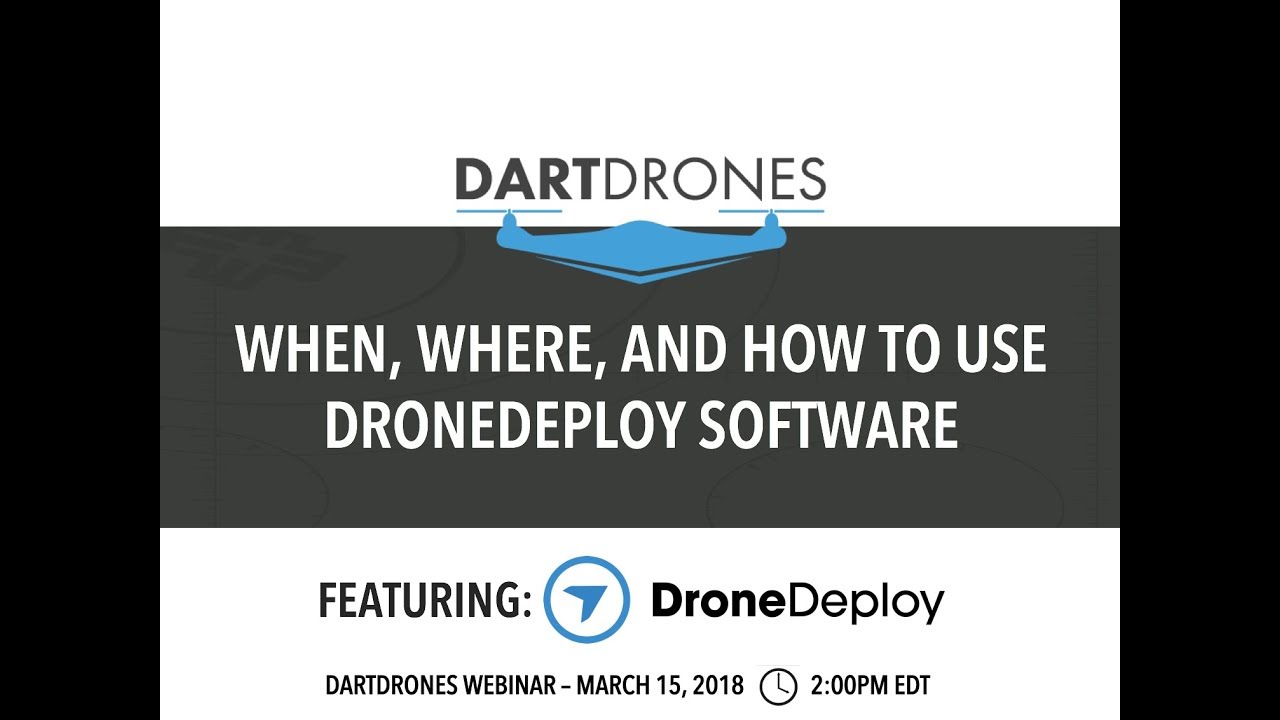
To create a new project, click the “New Project” button. You’ll need to provide a project name and select a location. You can optionally add a description and assign it to a specific team. Once created, you can begin importing flight data related to that project.
Project Settings and Their Impact
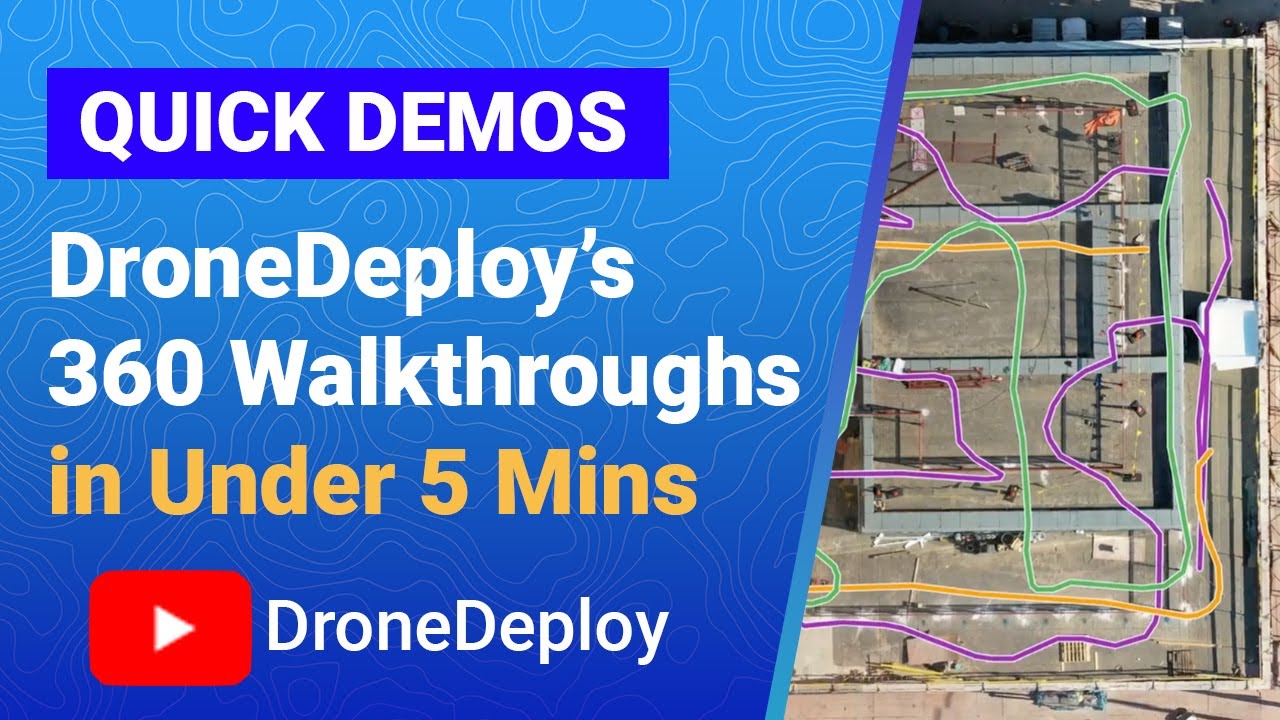
Project settings define various parameters, including the coordinate system, map type, and processing options. Choosing the right settings ensures accurate data processing and analysis. Carefully consider the project’s requirements before selecting these settings, as changing them later may require reprocessing your data.
Organizing and Managing Multiple Projects
For multiple projects, use a consistent naming convention and create a logical folder structure within DroneDeploy. This keeps your projects organized and easily accessible. Utilize tags or custom fields to add additional metadata and improve searchability.
Sharing Projects with Collaborators
DroneDeploy allows you to share projects with collaborators and manage their access levels. You can grant different permissions, such as viewing, editing, or managing the project. This facilitates teamwork and allows for efficient collaboration on projects.
Utilizing Mapping and Measurement Tools
DroneDeploy provides a suite of mapping and measurement tools for detailed analysis of your drone data. This section explains the available options and their functionalities.
Mapping Options in DroneDeploy
DroneDeploy offers various mapping options, including orthomosaics, 3D models, and point clouds. Orthomosaics provide a georeferenced 2D map, while 3D models offer a three-dimensional representation of the area. Point clouds are a collection of individual data points representing the terrain and objects within the surveyed area.
Functionality of Measurement Tools
DroneDeploy’s measurement tools allow you to accurately measure distances, areas, and volumes. For example, you can measure the length of a fence, the area of a field, or the volume of a stockpile. These tools are invaluable for various applications, such as construction, agriculture, and mining.
Comparing Measurement Techniques
Different measurement techniques offer varying levels of accuracy and precision. For instance, measuring distances using a line tool is straightforward, while calculating volumes requires more sophisticated algorithms and processing. The choice of technique depends on the required accuracy and the complexity of the measurement.
Types of Measurements and Their Applications
| Measurement Type | Application | Accuracy | Notes |
|---|---|---|---|
| Distance | Measuring lengths of roads, fences, etc. | High | Accurate within a few centimeters |
| Area | Calculating the size of fields, buildings, etc. | Medium | Accuracy depends on data quality and terrain |
| Volume | Estimating the volume of stockpiles, excavations, etc. | Low | Requires higher processing power and data density |
| Elevation | Analyzing terrain variations, identifying slopes, etc. | High | Accuracy depends on GPS accuracy and terrain complexity |
Generating Reports and Deliverables
DroneDeploy simplifies the creation of professional reports and deliverables. This section explains report generation, customization, and export options.
Generating Reports from DroneDeploy Data
DroneDeploy allows you to generate reports directly from your processed data. You can select the data to include, customize the report layout, and add your branding. The platform provides various report templates to choose from, saving time and effort.
Report Formats and Their Uses
DroneDeploy supports various report formats, such as PDF, CSV, and KML. PDF is ideal for sharing with clients, CSV for data analysis in spreadsheets, and KML for integration with GIS software. The choice of format depends on the intended use and the recipient’s requirements.
Customizing Reports
You can customize reports by adding your company logo, adjusting the color scheme, and selecting specific data points to display. This allows you to create professional reports that align with your branding and meet specific client requirements.
Exporting Reports

Once generated, you can easily export your reports in various file formats. The export process is typically straightforward, with options to download the report directly to your computer or share it via email or cloud storage.
Integrating with Other Software
DroneDeploy offers integration capabilities with other software applications, enhancing workflow efficiency. This section explores integration options and their benefits.
Integration Capabilities
DroneDeploy integrates with various software applications, including GIS platforms, project management tools, and cloud storage services. These integrations streamline data transfer and collaboration, improving overall efficiency.
Common Integrations and Their Benefits
Common integrations include ArcGIS, QGIS, and other GIS platforms, enabling seamless data transfer and analysis. Integration with project management tools like Asana or Trello helps manage tasks and track progress efficiently. Cloud storage integrations facilitate data backup and sharing.
Setting Up Integrations
The process of setting up integrations varies depending on the specific software. Typically, it involves connecting your DroneDeploy account to the other application using API keys or other authentication methods. Detailed instructions are usually provided in the respective software’s documentation.
Data Transfer Workflow
The workflow for transferring data between DroneDeploy and other platforms typically involves exporting data from DroneDeploy in a compatible format, then importing it into the other application. The specific steps vary depending on the applications involved, but generally, it is a relatively straightforward process.
Troubleshooting Common Issues: How To Use Drone Deploy
This section addresses common problems encountered when using DroneDeploy and provides solutions.
Common Problems and Solutions
- Problem: Unable to connect to the drone. Solution: Check drone battery, ensure proper communication settings, restart drone and app.
- Problem: Flight data not uploading. Solution: Verify storage space, check internet connection, try again later.
- Problem: Processing errors. Solution: Check data quality, review flight logs for errors, contact support.
- Problem: Map rendering issues. Solution: Check internet connection, refresh the page, try a different browser.
- Problem: Account login issues. Solution: Reset password, check email for verification, contact support.
Advanced DroneDeploy Features
DroneDeploy offers advanced features for detailed analysis and visualization. This section explores 3D modeling and orthomosaic creation.
3D Modeling from Drone Data
DroneDeploy allows you to create high-resolution 3D models from your drone data. This involves processing the data using specialized algorithms to generate a three-dimensional representation of the surveyed area. The accuracy and detail of the model depend on the data quality and processing parameters.
Creating High-Resolution 3D Models
To create high-resolution 3D models, ensure high-quality drone data with sufficient overlap and optimal flight planning. Use DroneDeploy’s processing options to fine-tune the model’s resolution and accuracy. Higher resolutions will require more processing time and storage space.
Processing Options and Their Impact
Different processing options influence the output quality of 3D models and orthomosaics. Factors like point cloud density, mesh resolution, and texture quality can be adjusted to balance detail and processing time. Experiment with different settings to find the optimal balance for your needs.
Generating a High-Quality Orthomosaic Map
To generate a high-quality orthomosaic map, ensure accurate georeferencing and sufficient image overlap during the drone flight. Utilize DroneDeploy’s processing tools to correct geometric distortions and improve color accuracy. The final product should be a visually appealing and accurate representation of the surveyed area.
Best Practices for DroneDeploy Usage
Optimizing your workflow with DroneDeploy improves efficiency and data accuracy. This section Artikels best practices for flight planning, data accuracy, and processing time.
Best Practices for DroneDeploy
- Plan your drone flights meticulously, ensuring sufficient overlap and optimal altitude for desired resolution.
- Use high-quality drone equipment and maintain it regularly to ensure data accuracy.
- Implement a consistent naming convention for your flights and projects to facilitate organization.
- Regularly review and archive older projects to maintain a clean and efficient workspace.
- Utilize DroneDeploy’s processing options to optimize processing time and data quality.
Visualizing Data: Image Descriptions
This section provides detailed descriptions of the visual representation of DroneDeploy outputs without actual images.
3D Model Description
A successful 3D model from DroneDeploy presents a highly detailed, textured representation of the surveyed area. The resolution is sharp, allowing for clear identification of individual features and objects. The overall clarity is excellent, with smooth transitions between surfaces and realistic texture mapping. The model displays accurate geometric representation of the terrain and objects, free from significant artifacts or distortions.
Orthomosaic Map Description, How to use drone deploy
The orthomosaic map exhibits accurate color representation, with consistent and realistic color tones across the entire image. The resolution is high, showing fine details of the terrain and objects. The map is free from significant geometric distortions or artifacts, presenting a flat, georeferenced representation of the area. Any notable features, such as buildings or roads, are clearly visible and accurately represented in their spatial location.
Mastering DroneDeploy unlocks a world of possibilities for efficient data collection and analysis. From initial account setup to generating detailed reports, this guide has provided a comprehensive overview of the platform’s key features and functionalities. By following the steps and best practices Artikeld, you can confidently utilize DroneDeploy to streamline your workflow and achieve impactful results. Now go forth and map!
Getting started with drone mapping? Planning your flights and processing the data can seem tricky, but it’s easier than you think! Check out this great resource on how to use DroneDeploy to learn the basics. From mission planning to generating stunning 3D models, understanding how to use DroneDeploy will seriously level up your drone projects.
FAQ Explained
What types of drones are compatible with DroneDeploy?
DroneDeploy supports a wide range of drones, including DJI, Parrot, and 3DR. Check their compatibility page for the most up-to-date list.
How much does DroneDeploy cost?
DroneDeploy offers various subscription plans catering to different needs and budgets. Visit their website for pricing details.
Can I use DroneDeploy offline?
No, DroneDeploy requires an internet connection for most functionalities, including data upload and processing.
What file formats can I export reports in?
Common export formats include PDF, CSV, KML, and SHP. Specific options may vary depending on the report type.